 that brings probably the most helpful set of tools for VFP9 developers, bringing for FREE, TONS of features that were available only in other languages, or even as paid tools. As it’s described in the THOR main web page:
that brings probably the most helpful set of tools for VFP9 developers, bringing for FREE, TONS of features that were available only in other languages, or even as paid tools. As it’s described in the THOR main web page:Thor is a tool for managing add-on tools in the IDE, managing menus and hot key assignments for IDE Tools.
But as you’ll see below, it’s much more than that !!!
Today I found myself having to do lots of data manipulations, and to create several SQL INSERT instructions. I remember to have seen a discussion running about this last year, so I decided to see if it was implemented already in THOR.
See how easy it is now for us to create our SQL (Insert, Update, Delete), Cursor creation and even Browsing !
Having THOR installed, just follow some few steps:
1 – Open the table that you want to work with, For example, I did:
USE (_Samples + "\Data\Employee")
2 – In the main menu, go to “Thor Tools”, “Tables” and “Super browse”
THAT’S ALL!!!
All the rest is super intuitive, no need of further explanations at all !
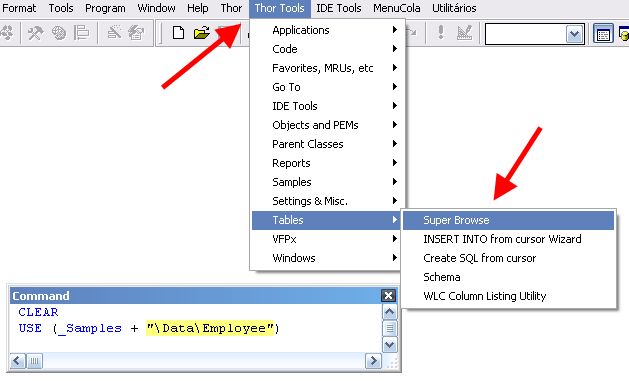
Then, it will open the window below, allowing you to:
1 - select the fields you desire
2 – Click on the “Field picker” tab
3 – At the right optio group panel, select and play with the options you need
4 – And Copy to the clipboard !!!
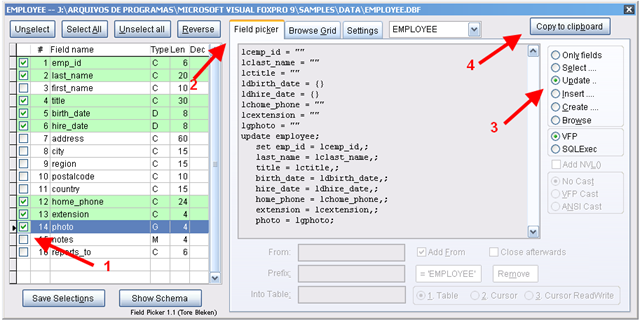
Paste the contents (CTRL+V) to have the script available in your Code window!
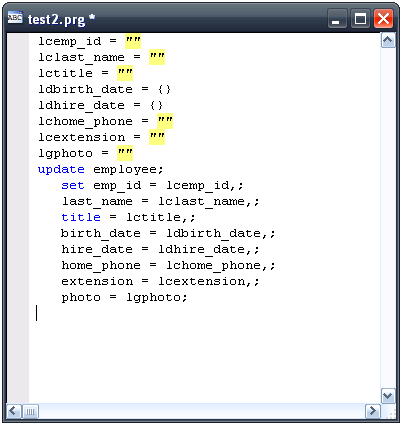
But there’s more… It’s a very nice table / cursor viewer, with filtering and other facilities
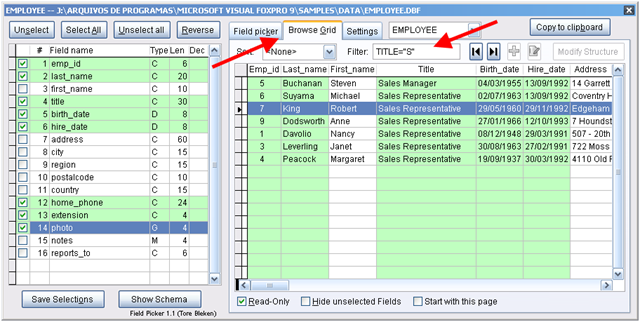
Need a schema for documenting ? Here it is !!!
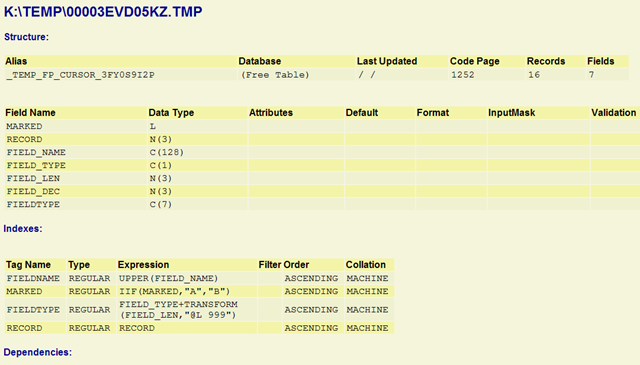
Hey !!!
But there’s even more !!!
THOR brings another tool for a similar task! Again at the main menu, “Tables”, then “INSERT INTO from cursor Wizard”. The name says everything!
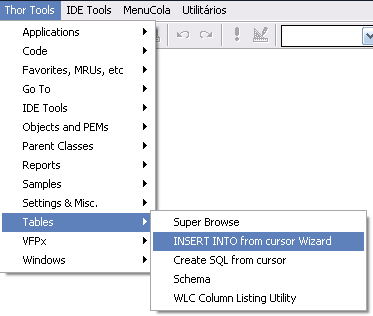
This project is under constant development. The architecture of THOR allows it to receive several tools from the community, so if you’re willing to offer any tool, just go ahead, and contact Jim Nelson, the project manager and creator of this gem. For example, the tools shown here were developed and offered by Tore Bleken, and included in THOR.
Visit the project pages, and see the documentation is online. Installing the tool will not take more than 3 minutes from you!
As always, the authors are always looking for feedback, please contact them via VFPX on CodePlex to let them know if you have any issues, or even to let them know it works fine !
Thanks again to Jim and Tore for these magnificent tools... They have saved my day!
UPDATE:
AND THERE'S EVEN MUCH MORE!!!
Jim Nelson, very kindly just sent me a list of more features, some of them ingenious, see:
Things you could not possibly know -- not a long list, but worth the effort.
(1) In the list of fields on the left, you can click on the column heading to sort by the column. This
also sorts the columns in the grid to match.
(2) When browsing the grid, you can click on a column heading to select a field. This is always
the way that I select fields, to make sure I am getting the right ones.
(3) Two buttons at the bottom -- you can turn off read-only so you can edit the table. You can
decide to hide unselected fields -- just show the ones you want.
(4) "Save selections" allows you to your selection of fields for this table from one session to the next.
(5) There's a combobox at the top which shows the current table. You can use that to navigate to
other open tables.
(7) You can point to a table name in code and browse the table. You were working on the table
'Employee'. If you saw that name in code, you can click on it and use the tool (you don't even have
to highlight the name) -- if the name matches an alias in use, it will SELECT it and browse it.
Otherwise it will try to USE it. (There's a plug-in PRG that lets you customize this). This is the
way I always use it. ..... See a table name in code, click on it, browse it. BAM! Can't imagine
doing it any other way.
(8) You can also call this using Dynamic Snippets, like this:
FP Employee {{Dynamic Snippet Tool}}
This actually pastes the code in for you directly (There's another button in this case).
Great Tool Thanks for Sharing Cesar! :)
ReplyDeleteWhat a Tool, Thanks Cesar!
ReplyDeleteGreat tool!
ReplyDeleteI installed exactly as per the instructions. I select ‘Thor tools’ and I get 2 options [none,thor]
ReplyDelete