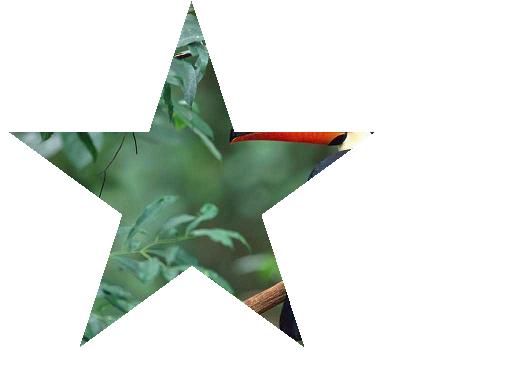Arcs are used to round off the corners, so you have to position the lines 1 radius, whatever that may be, from the actual corner."
The code below shows Bob's function converted to VFP and GdiPlusX, to obtain this result:

LOCAL loBmp AS xfcBitmap, loGfx AS xfcGraphics WITH _SCREEN.SYSTEM.Drawing AS xfcDrawing * create a New Bitmap loBmp = .Bitmap.New(200,170) * get a Graphics object for Drawing loGfx = .Graphics.fromImage(loBmp) * clear the Drawing canvas loGfx.CLEAR(.COLOR.LightCoral) * Draw the rounded rectangle =DrawRoundRect(loGfx, .Pens.blue, 20, 30, 150, 100, 20) * save image to file loBmp.SAVE("roundedrect.png", .Imaging.ImageFormat.Png) ENDWITH RUN /N explorer.EXE RoundedRect.png FUNCTION DrawRoundRect(toGfx AS xfcGraphics, toPen AS xfcPen, ; tnX, tnY, tnWidth, tnHeight, tnRadius) * adapted by cesar from bob powell's sample taken from * http://www.bobpowell.net/roundrects.htm LOCAL logPath AS xfcGraphicsPath logPath = _SCREEN.SYSTEM.Drawing.Drawing2d.GraphicsPath.New() WITH logPath .AddLine(tnX + tnRadius, tnY, tnX + tnWidth - (tnRadius*2), tnY) .AddArc(tnX + tnWidth - (tnRadius*2), tnY, tnRadius*2, tnRadius*2, 270, 90) .AddLine(tnX + tnWidth, tnY + tnRadius, tnX + tnWidth, tnY + tnHeight - (tnRadius*2)) .AddArc(tnX + tnWidth - (tnRadius*2), tnY + tnHeight - (tnRadius*2), tnRadius*2, tnRadius*2,0,90) .AddLine(tnX + tnWidth - (tnRadius*2), tnY + tnHeight, tnX + tnRadius, tnY + tnHeight) .AddArc(tnX, tnY + tnHeight - (tnRadius*2), tnRadius*2, tnRadius*2, 90, 90) .AddLine(tnX, tnY + tnHeight - (tnRadius*2), tnX, tnY + tnRadius) .AddArc(tnX, tnY, tnRadius*2, tnRadius*2, 180, 90) .closefigure() ENDWITH toGfx.DrawPath(toPen, logPath) ENDFUNC
The above function receives a xfcPen object to draw the rounded rectangle. In order to draw a filled rounded rectangle, all we need is to add a small tweak in the above function to use a brush object instead a pen, and call the FillPath function instead of DrawPath.